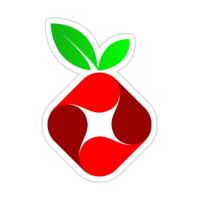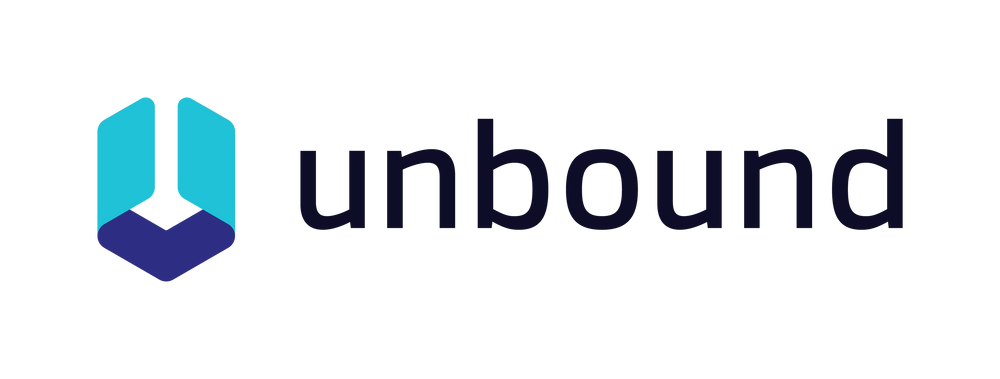Network-wide ad blockers servers¶
AdGuardHome¶
AdGuardHome DNS sinkhole
AdGuard Home is a network-wide software that functions as a DNS server and ad blocker. It blocks ads, trackers, and malicious websites at the DNS level, meaning it filters content for all devices connected to the network. It also provides additional features like parental controls, logging, and privacy protections. Essentially, it acts as a gateway between your devices and the internet, blocking unwanted content before it even reaches your devices.
Edit: footer header
Status: Stable
Maintainer: @igorpecovnik
Documentation: Link
armbian-config --cmd ADG001The web interface is accessible via port 3000:
- URL:
https://<your.IP>:3000 - Username/Password: admin / generate at first web interface login
- Install directory:
/armbian/adguardhome/ - Configuration directory:
/armbian/adguardhome/confdir - Work directory:
/armbian/adguardhome/workdir
- server where you are installing is automatically switched to this DNS
- on your desktop PC set IP address of this server as DNS
- network wide: set IP address of this server on routers DNS
There are many sites in the web giving blocklists and whitelists for AdGuard Home. They can be used when you want to have more blocking as the standard installation gives you. Here are some examples:
| Bash | |
|---|---|
| AdGuardHome remove: | |
|---|---|
| AdGuardHome purge with data folder: | |
|---|---|
Pi-hole¶
Pi-hole DNS ad blocker with Unbound support
Pi-hole is a network-wide ad blocker that acts as a DNS (Domain Name System) sinkhole. It blocks connections to known ad servers, trackers, and malicious domains across all devices in your network, without requiring any browser extensions or client-side software.
Pi-hole Explained¶
- DNS-Based Filtering Pi-hole intercepts DNS queries made by devices on your network. When a domain is requested, Pi-hole checks it against a set of blocklists. If the domain is known to serve ads or track user activity, Pi-hole blocks the request, preventing unwanted content from loading.
- Customizable Blocklists You can choose from various community-maintained blocklists or add your own. These lists contain domains associated with ads, trackers, malware, or other undesirable content.
- Whole-Network Protection Once Pi-hole is configured as your network’s DNS server, all devices - smartphones, laptops, smart TVs, and IoT devices - are automatically protected. No additional configuration or software is required on the individual devices.
- Built-in Recursive DNS with Unbound For added privacy and full DNS resolution control, Unbound is installed and enabled by default during Pi-hole installation. Unbound functions as a local recursive DNS resolver, fetching responses directly from authoritative DNS servers rather than relying on upstream providers. This minimizes third-party exposure and can improve query performance.
- Web Interface Pi-hole includes a web-based dashboard that provides real-time visibility into DNS activity. The interface allows you to view statistics, manage blocklists, whitelist domains, and configure settings with ease.
- Privacy and Performance Benefits By blocking unwanted domains at the DNS level, Pi-hole reduces page load times, lowers bandwidth usage, and enhances user privacy by preventing tracking scripts and ads from reaching client devices.
- Platform Compatibility Pi-hole can be installed on a variety of platforms. It runs well on lightweight systems such as Armbian Minimal, but is also available as a Docker container and supports deployment on most Linux-based environments.
Pi-hole offers an effective and centralized way to enhance privacy and reduce unwanted content across your entire network.
Edit: footer header
Status: Stable
Maintainer: @igorpecovnik
Documentation: Link
armbian-config --cmd PIH001The web interface of Pi-hole can be accessed via:
- URL =
http://<your.IP>:8811/admin - Password is set on install and can be adjusted from
armbian-config
| Pi-hole change web admin password: | |
|---|---|
| Pi-hole remove: | |
|---|---|
| Pi-hole purge with data folder: | |
|---|---|
Unbound¶
Unbound caching DNS resolver
Unbound is a high-performance, open-source DNS resolver. It primarily serves to resolve domain names into IP addresses for devices on a network. Unlike regular DNS servers, Unbound performs DNS lookups directly and securely, providing features like DNSSEC validation (ensuring data integrity) and privacy protections. It’s often used to improve speed, security, and privacy by resolving queries locally rather than relying on external DNS services.
Edit: footer header
Status: Stable
Architecture: x86-64
Maintainer: @igorpecovnik
Documentation: Link
armbian-config --cmd UNB001- Default DNS port: 8053
- Install directory:
/armbian/unbound/ - Configuration directory:
/armbian/unbound/
| Bash | |
|---|---|
| Unbound remove: | |
|---|---|
| Unbound purge with data folder: | |
|---|---|