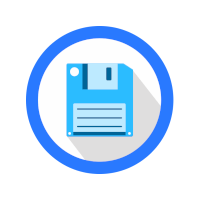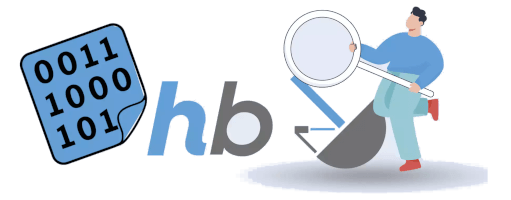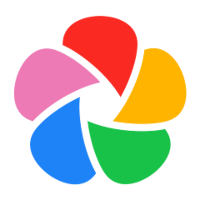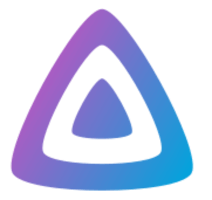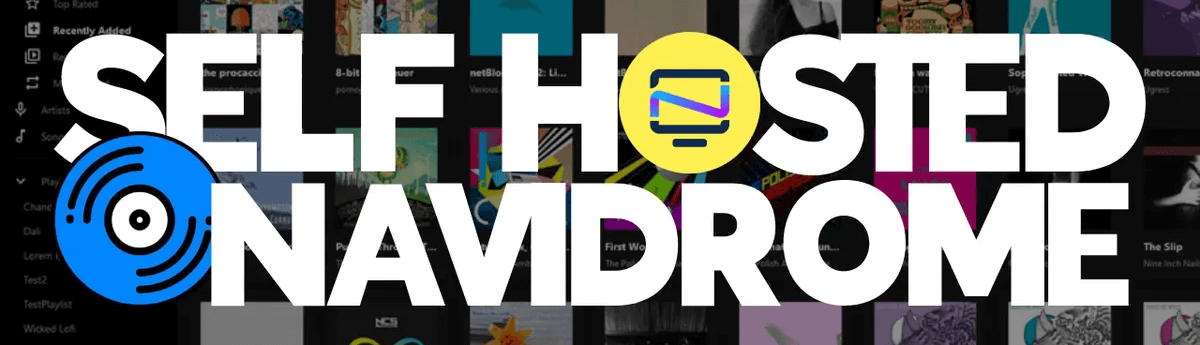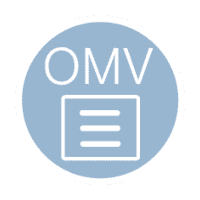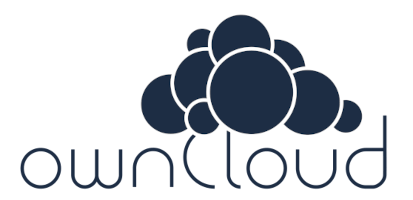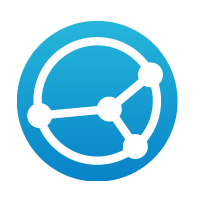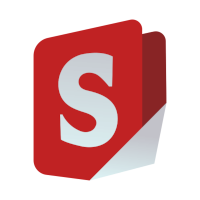Media servers, organizers and editors¶
Emby¶
Emby organizes video, music, live TV, and photos
Emby organizes video, music, live TV, and photos from personal media libraries and streams them to smart TVs, streaming boxes and mobile devices. This container is packaged as a standalone emby Media Server.
Edit: footer header
Status: Stable
Architecture: x86-64 arm64
Maintainer: @schwar3kat
Documentation: Link
armbian-config --cmd EMB001The web interface is accessible via port 8091:
- URL:
https://<your.IP>:8091
- Install directory:
/armbian/emby - Site configuration directory:
/armbian/emby/config - Data directory:
/armbian/emby/tvshows/armbian/emby/movies
| Bash | |
|---|---|
| Emby server remove: | |
|---|---|
| Emby server purge with data folder: | |
|---|---|
Filebrowser¶
Filebrowser provides a web-based file manager accessible via a browser
Filebrowser is a lightweight, web-based file manager that gives you direct access to your files from any browser. It allows users to upload, delete, preview, rename, and organize files and folders — all through a clean, responsive interface.
Key Features
- Modern and intuitive web interface
- User management with role-based access
- File uploads, downloads, sharing, and previews
- Custom branding support
- Configurable directory access
- Runs as a single binary or Docker container
Official site: https://filebrowser.org
Edit: footer header
Status: Stable
Architecture: x86-64 arm64
Maintainer: @igorpecovnik
Documentation: Link
armbian-config --cmd FIL001The web interface is accessible via port 8095:
- URL:
http://<your.IP>:8095 - Username/Password: admin / admin
- Install directory:
/armbian/filebrowser - Root directory:
/armbian/filebrowser/srv - Database directory:
/armbian/filebrowser/database - Configuration file:
/armbian/filebrowser/filebrowser.json - Branding directory:
/armbian/filebrowser/branding
| Bash | |
|---|---|
| Filebrowser container remove: | |
|---|---|
| Filebrowser container purge with data folder: | |
|---|---|
Hastebin¶
Hastebin Paste Server
Hastebin is a fast and simple self-hosted pastebin server. It allows users to quickly share text snippets like logs, code, or notes via a web interface or API. Hastebin is lightweight, easy to deploy with Docker, and ideal for teams needing private, temporary paste storage.
Edit: footer header
Status: Stable
Architecture: x86-64 arm64
Maintainer: @efectn
Documentation: Link
armbian-config --cmd HPS001| Hastebin remove: | |
|---|---|
| Hastebin purge with data folder: | |
|---|---|
Immich¶
Immich - high-performance self-hosted photo and video backup solution
Immich is a self-hosted photo and video backup solution, designed for individuals and families who want:
- An alternative to cloud-based services like Google Photos or iCloud
- A private, secure place to store, browse, and share memories
- Powerful features like automatic mobile uploads, facial recognition, and search
- A modern, responsive web and mobile interface for easy access
Thanks to Immich being built with modern technologies like NestJS, TypeScript, and machine learning integrations, users enjoy a smooth, intelligent media experience. Whether you’re a casual user backing up phone photos or a tech-savvy person managing media across multiple devices, Immich provides the flexibility and control of a cloud solution—on your own server.
Summary
- Immich is ideal if you want full privacy, open-source flexibility, and control over your data.
- Google Photos is convenient and polished but comes with trade-offs in privacy and cost at scale.
- Synology Photos fits well in homes or small offices already using Synology NAS systems, offering good performance with integrated features.
Edit: footer header
Status: Preview
Architecture: x86-64 arm64
Maintainer: @igorpecovnik
Documentation: Link
armbian-config --cmd IMM001Immich is accessible via HTTP on port 8077:
- URL:
http://<your.IP>:8077
- Email: (set during initial setup)
- Password: (set during initial setup)
- Uploads:
/armbian/immich/photos/upload/ - Thumbnails:
/armbian/immich/photos/thumbs/ - Profile images:
/armbian/immich/photos/profile/ - Library:
/armbian/immich/photos/library/ - Encoded videos:
/armbian/immich/photos/encoded-video/ - Backups:
/armbian/immich/photos/backups/
| Bash | |
|---|---|
| Feature / Aspect | Immich | Google Photos | Synology Photos |
|---|---|---|---|
| Hosting | Self-hosted | Cloud (Google infrastructure) | Self-hosted (on Synology NAS) |
| Privacy & Control | Full control, private data storage | Data stored and analyzed by Google | Full control within your NAS environment |
| Automatic Uploads | Yes (via mobile app) | Yes (via mobile app) | Yes (via mobile app or Synology Drive) |
| Facial Recognition | Yes (on-device) | Yes (cloud-based) | Yes (on-device) |
| Object & Scene Detection | Yes (limited but improving) | Yes (advanced AI) | Yes (basic) |
| Web Interface | Yes (modern and responsive) | Yes | Yes |
| Mobile Apps | Yes (iOS & Android) | Yes (iOS & Android) | Yes (iOS & Android) |
| Albums & Sharing | Yes (with public and private sharing) | Yes (advanced sharing options) | Yes |
| Multi-user Support | Yes | Limited (mostly single user) | Yes (multi-user, tied to NAS users) |
| Backup Original Quality | Yes (no compression) | Only with paid storage | Yes (NAS dependent) |
| Offline Access | Limited (depends on app setup) | Yes (with sync) | Yes |
| Open Source | Yes | No | No |
| Hardware Requirement | Any Docker-capable server or NAS | N/A (runs on Google’s cloud) | Synology NAS required |
| Price | Free (self-hosted, you pay for hardware) | Free (with limitations) / Paid for storage | Included with NAS, hardware cost required |
| Immich remove: | |
|---|---|
| Immich purge with data folder: | |
|---|---|
Jellyfin¶
Jellyfin Media System
Jellyfin is a Free Software Media System that puts you in control of managing and streaming your media. It is an alternative to the proprietary Emby and Plex, to provide media from a dedicated server to end-user devices via multiple apps. Jellyfin is descended from Emby’s 3.5.2 release and ported to the .NET Core framework to enable full cross-platform support. There are no strings attached, no premium licenses or features, and no hidden agendas: just a team who want to build something better and work together to achieve it.
Edit: footer header
Status: Preview
Architecture: x86-64 arm64
Maintainer: @igorpecovnik
Documentation: Link
armbian-config --cmd JMS001The web interface is accessible via port 8096:
- URL:
http://<your.IP>:8096 - Username and password are set at first login
- Install directory:
/armbian/jellyfin - Site configuration directory:
/armbian/jellyfin/config - TV shows directory:
/armbian/jellyfin/tvseries - Movies directory:
/armbian/jellyfin/movies
| Bash | |
|---|---|
| Jellyfin remove: | |
|---|---|
| Jellyfin purge with data folder: | |
|---|---|
Navidrome¶
Navidrome music server and streamer compatible with Subsonic/Airsonic
Navidrome is a modern, lightweight, and self-hosted music server and streamer. It’s designed to be compatible with the Subsonic and Airsonic APIs, making it a drop-in replacement for users of those systems. With Navidrome, you can stream your personal music collection from anywhere using any compatible Subsonic client (mobile or desktop). It supports multi-user access, real-time updates, album artwork, and is built with performance and simplicity in mind—perfect for organizing and accessing large music libraries.
Edit: footer header
Status: Stable
Architecture: x86-64 arm64
Maintainer: @igorpecovnik
Documentation: Link
armbian-config --cmd NAV001| Navidrome remove: | |
|---|---|
| Navidrome purge with data folder: | |
|---|---|
Nextcloud¶
Nextcloud content collaboration platform
Nextcloud gives you access to all your files wherever you are. Where are your photos and documents? With Nextcloud you pick a server of your choice, at home, in a data center or at a provider. And that is where your files will be. Nextcloud runs on that server, protecting your data and giving you access from your desktop or mobile devices. Through Nextcloud you also access, sync and share your existing data on that FTP drive at the office, a Dropbox or a NAS you have at home.
Edit: footer header
Status: Stable
Architecture: x86-64 arm64
Maintainer: @igorpecovnik
Documentation: Link
armbian-config --cmd NCT001The web interface is accessible via port 1443:
- URL:
https://<your.IP>:1443 - Username/Password: admin / generate at first web interface login
- Install directory:
/armbian/nextcloud - Site configuration directory:
/armbian/nextcloud/config - Data directory:
/armbian/nextcloud/data
| Bash | |
|---|---|
| Nextcloud remove: | |
|---|---|
| Nextcloud purge with data folder: | |
|---|---|
OMV¶
Deploy NAS using OpenMediaVault
OpenMediaVault (OMV) is a powerful, open-source network-attached storage (NAS) operating system built on the Debian Linux distribution. It is designed to provide a simple and intuitive web-based interface for managing storage devices and network services, making it ideal for home users, small offices, and even advanced users looking for a customizable and efficient NAS solution.
OMV supports a wide range of features, including various file systems (EXT4, XFS, BTRFS, etc.), software RAID configurations, scheduled backups, and user and group management. It offers support for common network protocols such as SMB/CIFS (Windows file sharing), NFS, FTP, and SSH, enabling seamless file access across different platforms.
Through its modular design, OpenMediaVault can be easily extended with plugins, allowing users to add functionality like Docker support, media servers, cloud synchronization tools, BitTorrent clients, and more. The system is designed for stability and ease of use, with regular updates and a strong community supporting development and troubleshooting.
Whether used on a dedicated server, a Raspberry Pi, or virtualized hardware, OMV provides a flexible and reliable way to build your own custom NAS.
Warning: installation works only on Debian (bookworm) based Armbian image.
Edit: footer header
Status: Stable
Architecture: amd64 arm64 armhf
Maintainer: @igorpecovnik
Documentation: Link
armbian-config --cmd OMV001The OpenMediaVault web interface is accessible via the default HTTP port:
- URL:
http://<your.IP>:80 - Username/Password: admin / openmediavault (change after first login)
- Default config directory:
/etc/openmediavault/ - Shared folders base path:
/srv/dev-disk-by-.../ - Plugin data directories may vary by service (e.g., Docker, SMB, etc.)
- Use the web interface to configure storage, users, services, and plugins
- Create shared folders and enable SMB/NFS to access files over the network
- Monitor system status, performance, and logs from the dashboard
OpenMediaVault supports a wide range of community plugins:
- Docker support via
openmediavault-composeoromv-extras - Media servers (e.g., Plex, Jellyfin)
- Backup tools (e.g., rsync, USB backup)
- Cloud sync (e.g., Rclone)
Install plugins through the web interface after enabling OMV-Extras.
| OpenMediaVault remove: | |
|---|---|
Owncloud¶
Owncloud share files and folders, easy and secure
ownCloud is a free and open-source software project for content collaboration and sharing and syncing of files in distributed and federated enterprise scenarios.
Edit: footer header
Status: Stable
Architecture: x86-64 arm64
Maintainer: @igorpecovnik
Documentation: Link
armbian-config --cmd OWC001The web interface is accessible via port 7787:
- URL:
http://<your.IP>:7787 - Username/Password: admin / admin
- Install directory:
/armbian/owncloud - Site configuration directory:
/armbian/owncloud/config - Data directory:
/armbian/owncloud/data
| Bash | |
|---|---|
| Owncloud remove: | |
|---|---|
| Owncloud purge with data folder: | |
|---|---|
Syncthing¶
Syncthing continuous file synchronization
Syncthing replaces proprietary sync and cloud services with something open, trustworthy and decentralized. Your data is your data alone and you deserve to choose where it is stored, if it is shared with some third party and how it’s transmitted over the Internet.
Edit: footer header
Status: Stable
Architecture: x86-64 arm64
Maintainer: @igorpecovnik
Documentation: Link
armbian-config --cmd STC001The web interface is accessible via port 8884:
- URL:
https://<your.IP>:8884 - Username/Password: There is none, but it is highly suggested setting a password for this container. To do this go to Actions -> Settings -> set user/password for the webUI.
- Install directory:
/armbian/syncthing - Site configuration directory:
/armbian/syncthing/config - Data directory:
/armbian/syncthing/data1/armbian/syncthing/data2
| Bash | |
|---|---|
| Syncthing remove: | |
|---|---|
| Syncthing purge with data folder: | |
|---|---|
Stirling¶
Stirling PDF tools for viewing and editing PDF files
Stirling-PDF is a robust, locally hosted web-based PDF manipulation tool using Docker. It enables you to carry out various operations on PDF files, including splitting, merging, converting, reorganizing, adding images, rotating, compressing, and more. This locally hosted web application has evolved to encompass a comprehensive set of features, addressing all your PDF requirements.
Edit: footer header
Status: Stable
Architecture: x86-64 arm64
Maintainer: @igorpecovnik
Documentation: Link
armbian-config --cmd STR001The web interface is accessible via port 8075:
- URL:
https://<your.IP>:8075
- Install directory:
/armbian/stirling
| Bash | |
|---|---|
| Stirling PDF remove: | |
|---|---|
| Stirling PDF purge with data folder: | |
|---|---|