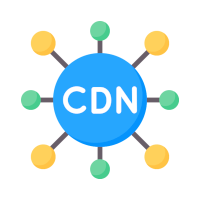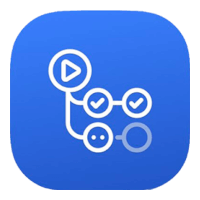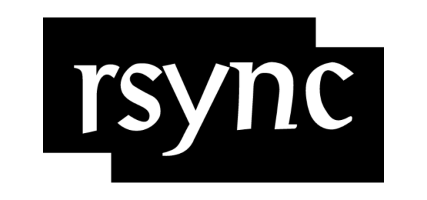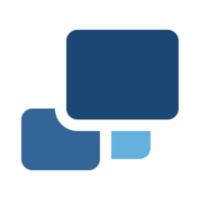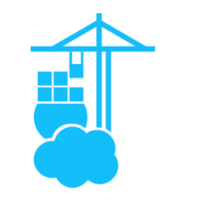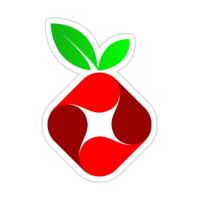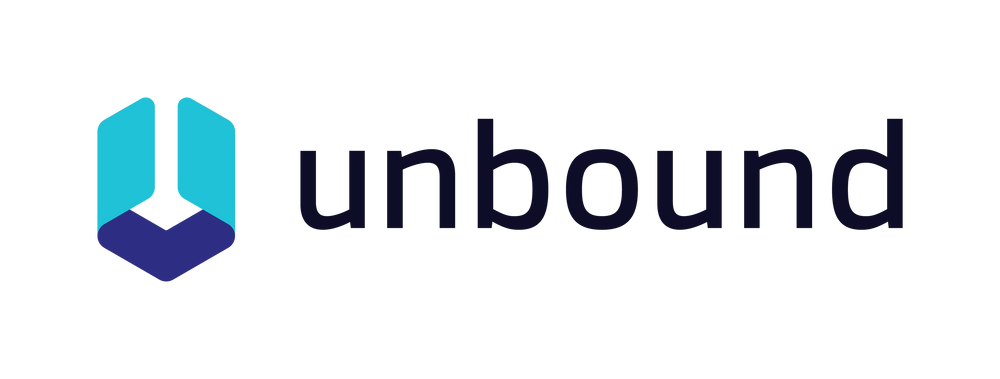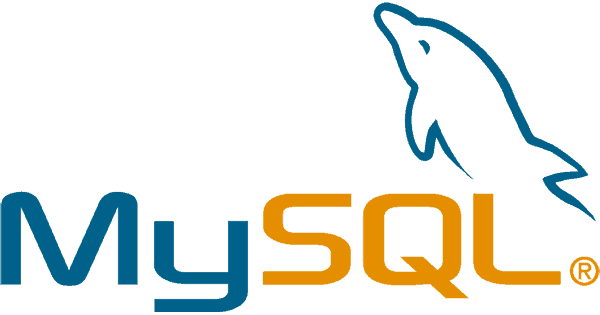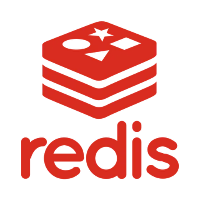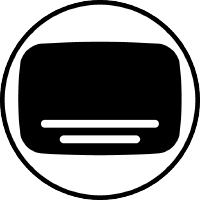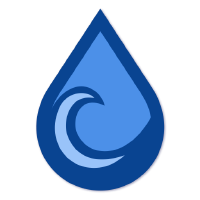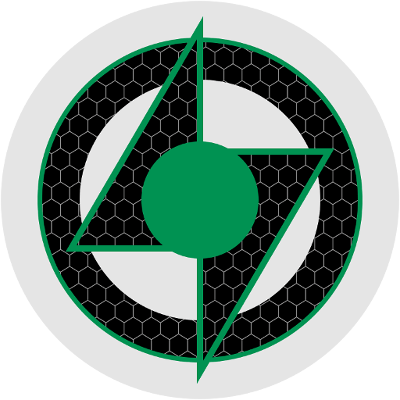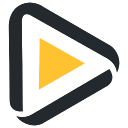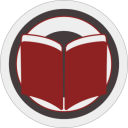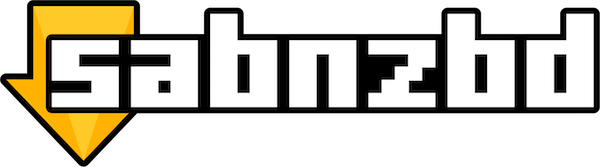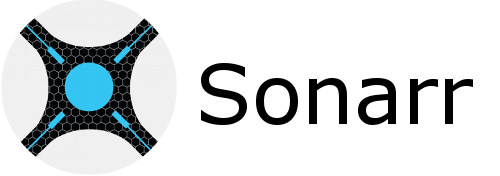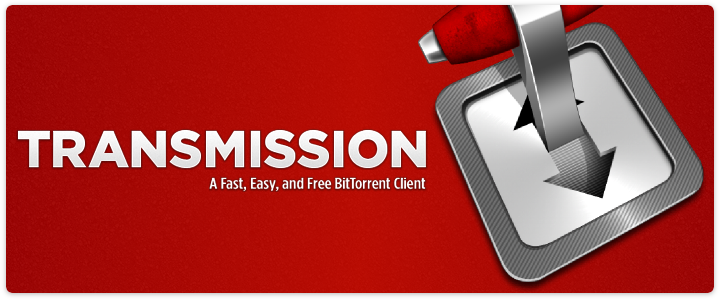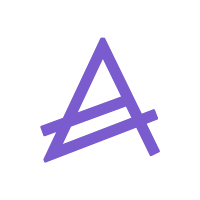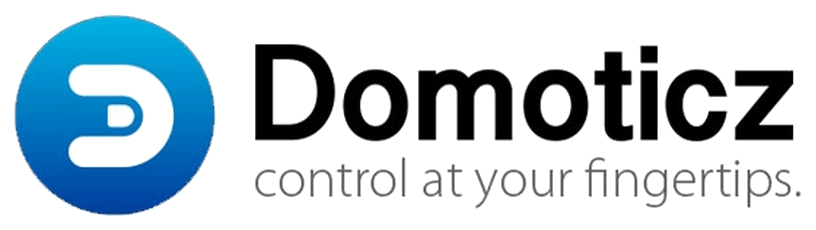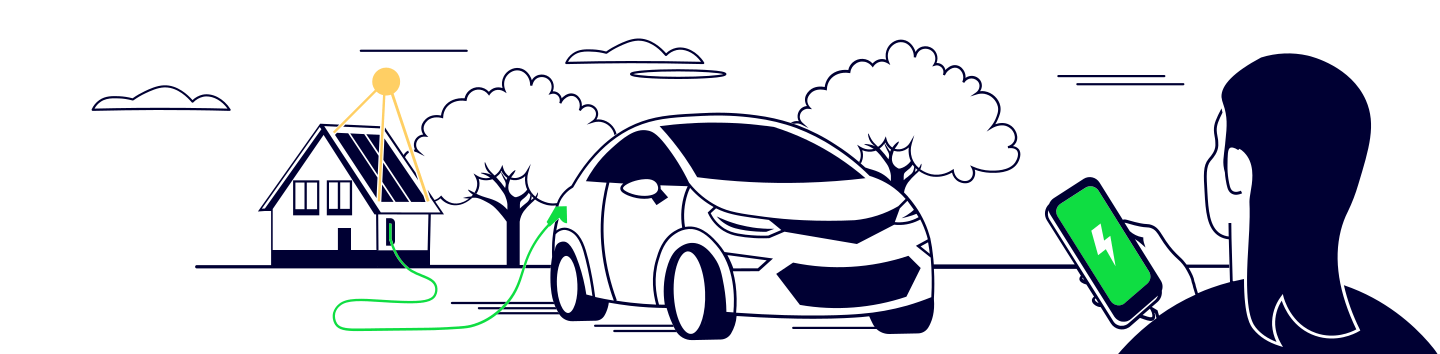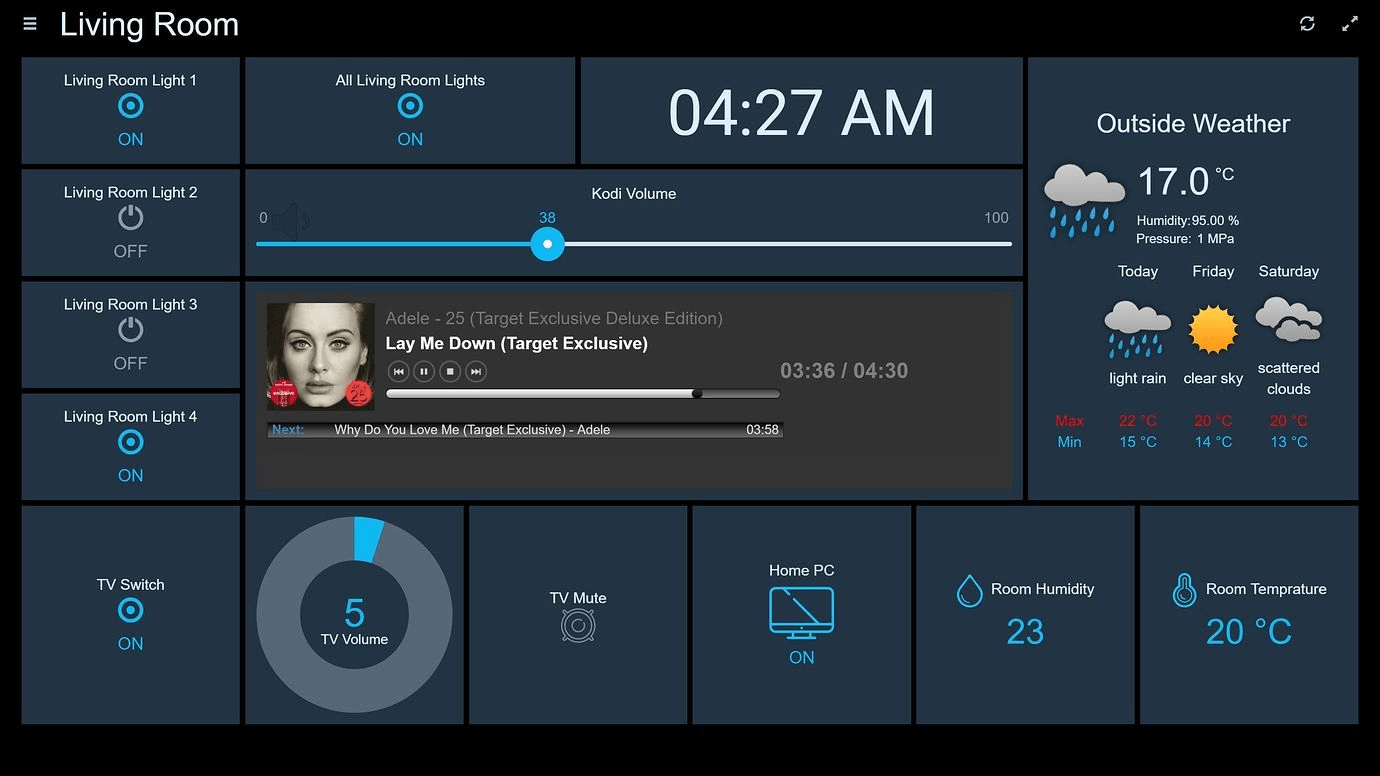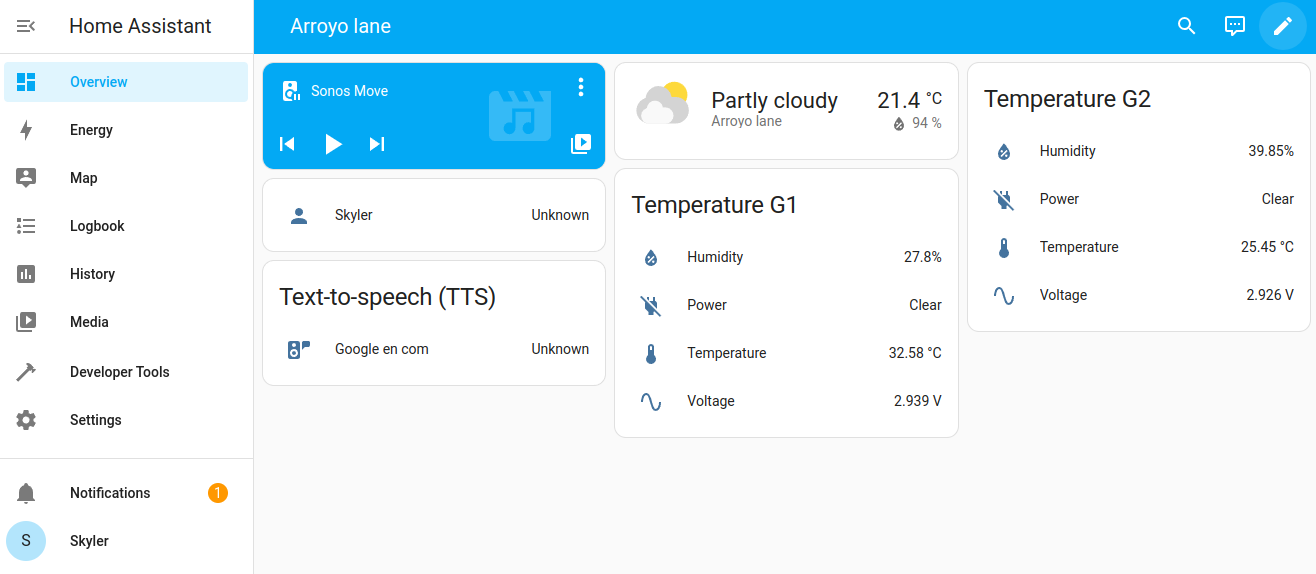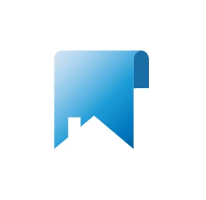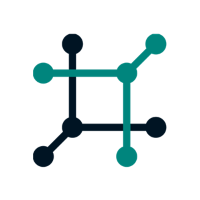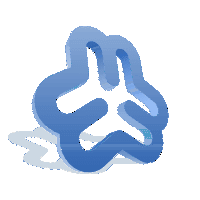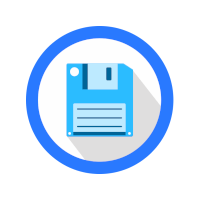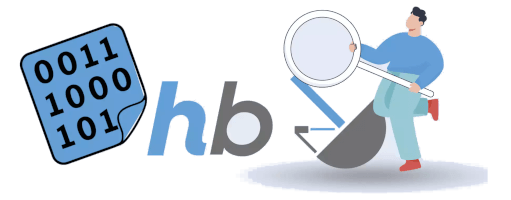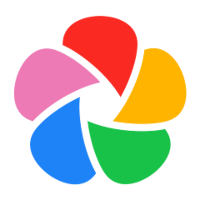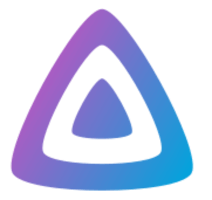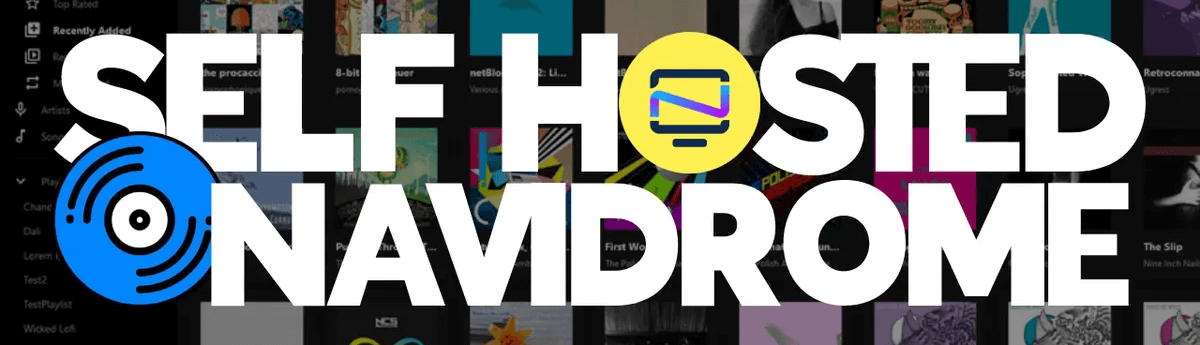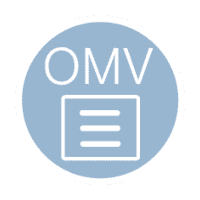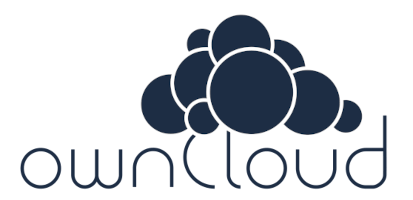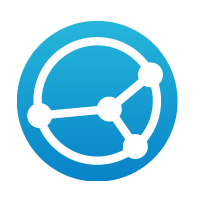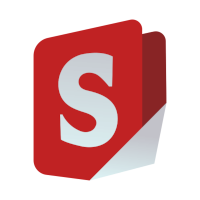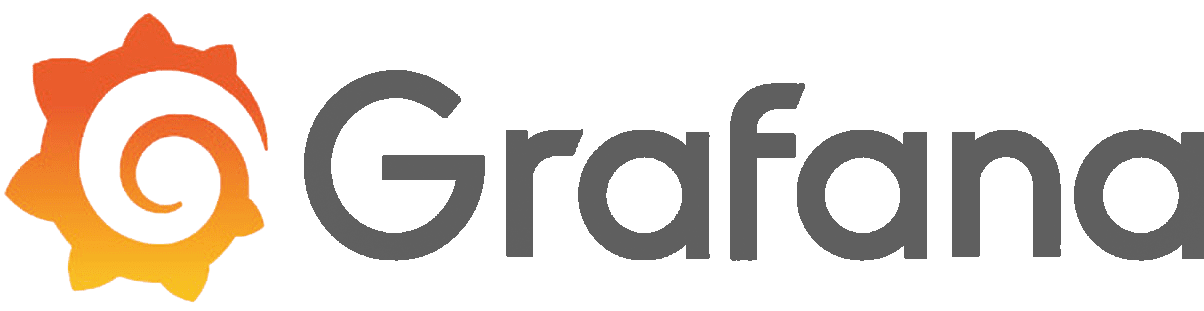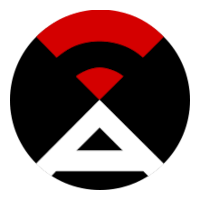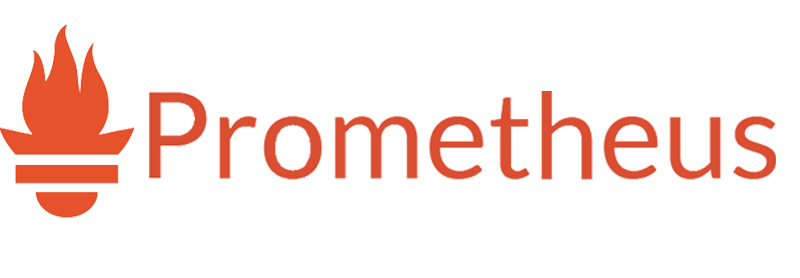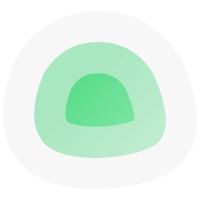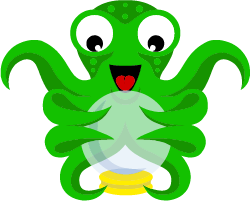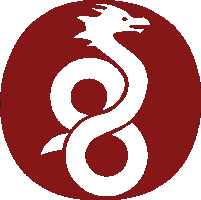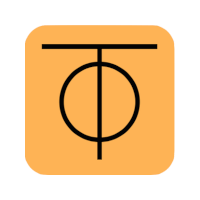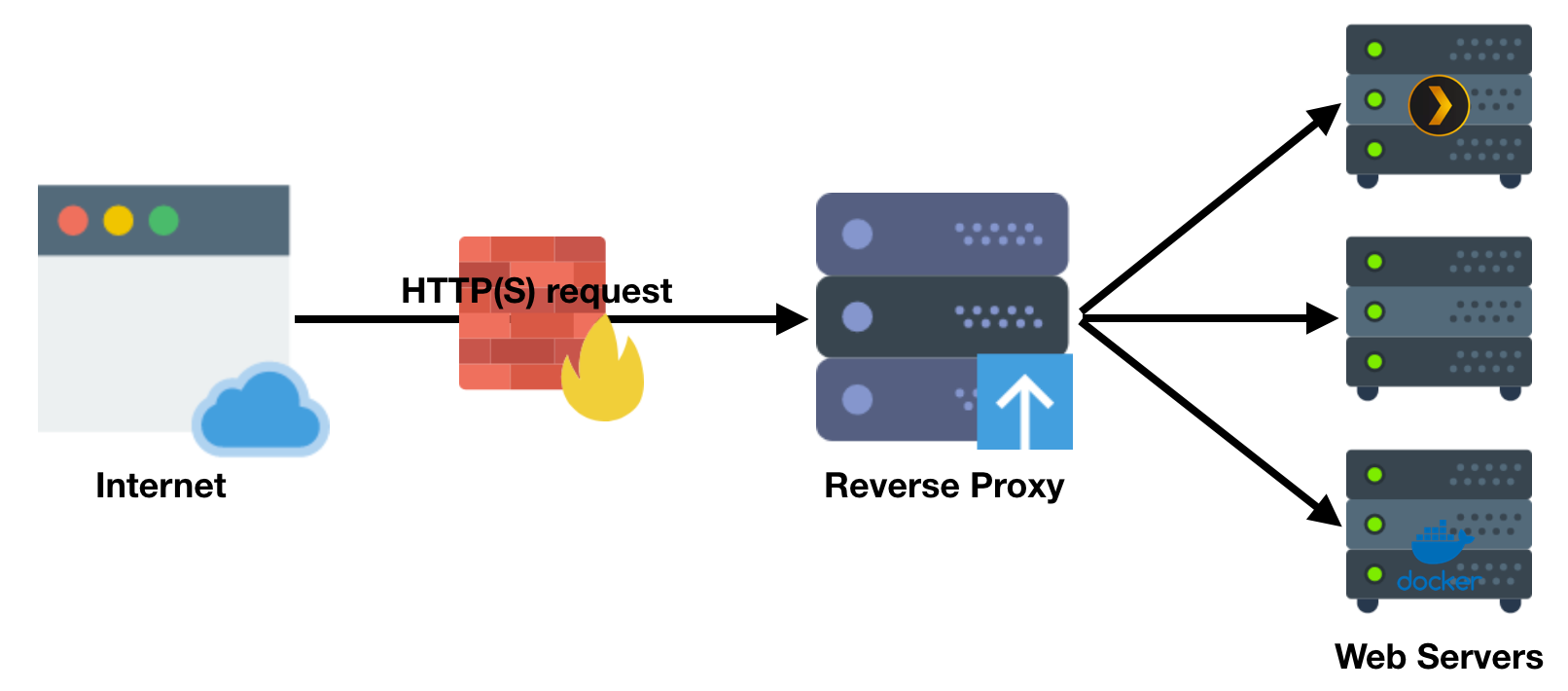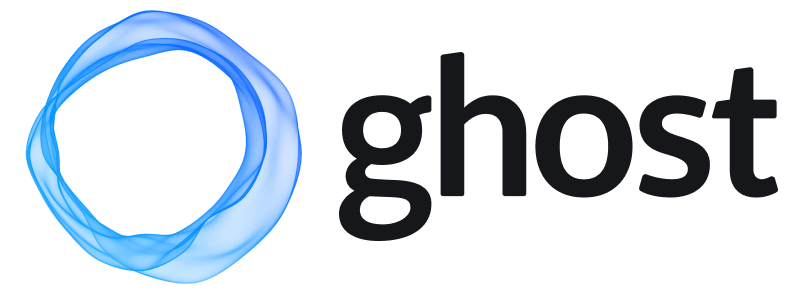Run/Install 3rd party applications¶
Armbian infrastructure services¶
CDN router¶
Router for repository mirror automation
The Armbian Router is an intelligent redirector system that optimizes file downloads by automatically directing users to the best available mirror. It evaluates each download request based on geographic location, server health, and file availability, ensuring faster downloads, balanced load distribution, and high availability. This core service underpins Armbian’s scalable mirror network, seamlessly routing traffic to improve performance and reliability for end users worldwide.
Edit: footer header
Status: Stable
Architecture: x86-64 aarch64 armhf riscv64
Maintainer: @armbian
Documentation: Link
armbian-config --cmd ART001| Remove CDN router: | |
|---|---|
GH runners¶
GitHub runners for Armbian automation
This module automates the installation, removal, and status checking of GitHub self-hosted runners for the Armbian project. It supports batch operations and user input through dialog prompts when running interactively.
Edit: footer header
Status: Stable
Architecture: x86-64 aarch64 armhf riscv64
Maintainer: @armbian
Documentation: Link
armbian-config --cmd GHR001install
Installs one or more GitHub runners using the provided configuration or interactively prompted values.
purge/remove
Removes runners based on the provided runner name series and target organization or repository.
status
Quietly checks if anyactions.runnerservices are currently running on the system.
| Switch | Description |
|---|---|
gh_token |
GitHub token with admin rights to manage self-hosted runners. |
runner_name |
Name prefix for the runner series (default: armbian). |
start |
Start index of the runner series (e.g., 01). |
stop |
End index of the runner series (e.g., 05). |
label_primary |
Labels for the first runner (default: alfa). |
label_secondary |
Labels for additional runners (default: fast,images). |
organisation |
GitHub organization name (default: armbian). |
owner |
GitHub user or organization owner (used for repo-level runners). |
repository |
GitHub repository name (used for repo-level runners). |
- Prompts the user for missing switches via
dialogonly in interactive mode. - Supports bulk installation of runners using sequential numbering (
starttostop). - Calls internal
actions.runner.installandactions.runner.removehelpers. - Returns
0if any runner services are active,1otherwise (for scripting use). - Suppresses errors and outputs when checking status to remain quiet in background use.
| Remove GitHub runners for Armbian automation: | |
|---|---|
Rsyncd server¶
Edit: footer header
Status: Stable
Architecture: x86-64 aarch64 armhf riscv64
Maintainer: @armbian
Documentation: Link
armbian-config --cmd RSD001| Remove Armbian rsyncd server: | |
|---|---|
Backup solutions for your data¶
Duplicati¶
Duplicati install
Duplicati is a versatile and secure backup tool designed for everyone, including:
- Users new to backup systems who need a simple and reliable solution.
- Experienced users who want full control over encrypted backups and storage destinations.
- System administrators who require automated, encrypted backups across multiple platforms.
Duplicati offers powerful features such as strong AES-256 encryption, backup scheduling, and flexible storage support (local folders, NAS, cloud providers like Google Drive, Dropbox, S3, and more).
Through its web-based interface, users can easily configure, monitor, and restore backups from any browser.
Thanks to Duplicati’s smart design — working through standard protocols and containerized deployment — it fits seamlessly into any environment, from personal setups to enterprise infrastructures.
Edit: footer header
Status: Stable
Architecture: x86-64 arm64
Maintainer: @igorpecovnik
Documentation: Link
armbian-config --cmd DPL001The web interface is accessible via port 8200:
- URL:
http://<your.IP>:8200
- Install directory:
/armbian/duplicati - Configuration directory:
/armbian/duplicati/config - Backup target directory:
/armbian/duplicati/backups
| Bash | |
|---|---|
| Duplicati remove: | |
|---|---|
| Duplicati purge with data folder: | |
|---|---|
Docker containerization and KVM virtual machines¶
Docker¶
Docker minimal
Edit: footer header
Status: Stable
Architecture: x86-64 arm64 armhf
Maintainer: @igorpecovnik
Documentation: Link
armbian-config --cmd CON001What is Docker? Docker helps developers build, share, run, and verify applications anywhere - without tedious environment configuration or management.
| Docker engine: | |
|---|---|
| Docker remove: | |
|---|---|
| Docker purge with all images, containers, and volumes: | |
|---|---|
Portainer¶
Portainer container management platform
Portainer simplifies your Docker container management via Portainer web interface. It enables faster deploy of the applications and it gives real time visibility.
Edit: footer header
Status: Stable
Architecture: x86-64 arm64 armhf
Maintainer: @schwar3kat
Documentation: Link
armbian-config --cmd POR001The web interface is accessible via port 9002:
- URL =
http://<your.IP>:9002
| Portainer remove: | |
|---|---|
| Portainer purge with with data folder: | |
|---|---|
Network-wide ad blockers servers¶
AdGuardHome¶
AdGuardHome DNS sinkhole
AdGuard Home is a network-wide software that functions as a DNS server and ad blocker. It blocks ads, trackers, and malicious websites at the DNS level, meaning it filters content for all devices connected to the network. It also provides additional features like parental controls, logging, and privacy protections. Essentially, it acts as a gateway between your devices and the internet, blocking unwanted content before it even reaches your devices.
Edit: footer header
Status: Stable
Maintainer: @igorpecovnik
Documentation: Link
armbian-config --cmd ADG001The web interface is accessible via port 3000:
- URL:
https://<your.IP>:3000 - Username/Password: admin / generate at first web interface login
- Install directory:
/armbian/adguardhome/ - Configuration directory:
/armbian/adguardhome/confdir - Work directory:
/armbian/adguardhome/workdir
- server where you are installing is automatically switched to this DNS
- on your desktop PC set IP address of this server as DNS
- network wide: set IP address of this server on routers DNS
There are many sites in the web giving blocklists and whitelists for AdGuard Home. They can be used when you want to have more blocking as the standard installation gives you. Here are some examples:
| Bash | |
|---|---|
| AdGuardHome remove: | |
|---|---|
| AdGuardHome purge with data folder: | |
|---|---|
Pi-hole¶
Pi-hole DNS ad blocker with Unbound support
Pi-hole is a network-wide ad blocker that acts as a DNS (Domain Name System) sinkhole. It blocks connections to known ad servers, trackers, and malicious domains across all devices in your network, without requiring any browser extensions or client-side software.
Pi-hole Explained¶
- DNS-Based Filtering Pi-hole intercepts DNS queries made by devices on your network. When a domain is requested, Pi-hole checks it against a set of blocklists. If the domain is known to serve ads or track user activity, Pi-hole blocks the request, preventing unwanted content from loading.
- Customizable Blocklists You can choose from various community-maintained blocklists or add your own. These lists contain domains associated with ads, trackers, malware, or other undesirable content.
- Whole-Network Protection Once Pi-hole is configured as your network’s DNS server, all devices - smartphones, laptops, smart TVs, and IoT devices - are automatically protected. No additional configuration or software is required on the individual devices.
- Built-in Recursive DNS with Unbound For added privacy and full DNS resolution control, Unbound is installed and enabled by default during Pi-hole installation. Unbound functions as a local recursive DNS resolver, fetching responses directly from authoritative DNS servers rather than relying on upstream providers. This minimizes third-party exposure and can improve query performance.
- Web Interface Pi-hole includes a web-based dashboard that provides real-time visibility into DNS activity. The interface allows you to view statistics, manage blocklists, whitelist domains, and configure settings with ease.
- Privacy and Performance Benefits By blocking unwanted domains at the DNS level, Pi-hole reduces page load times, lowers bandwidth usage, and enhances user privacy by preventing tracking scripts and ads from reaching client devices.
- Platform Compatibility Pi-hole can be installed on a variety of platforms. It runs well on lightweight systems such as Armbian Minimal, but is also available as a Docker container and supports deployment on most Linux-based environments.
Pi-hole offers an effective and centralized way to enhance privacy and reduce unwanted content across your entire network.
Edit: footer header
Status: Stable
Maintainer: @igorpecovnik
Documentation: Link
armbian-config --cmd PIH001The web interface of Pi-hole can be accessed via:
- URL =
http://<your.IP>:8811/admin - Password is set on install and can be adjusted from
armbian-config
| Pi-hole change web admin password: | |
|---|---|
| Pi-hole remove: | |
|---|---|
| Pi-hole purge with data folder: | |
|---|---|
Unbound¶
Unbound caching DNS resolver
Unbound is a high-performance, open-source DNS resolver. It primarily serves to resolve domain names into IP addresses for devices on a network. Unlike regular DNS servers, Unbound performs DNS lookups directly and securely, providing features like DNSSEC validation (ensuring data integrity) and privacy protections. It’s often used to improve speed, security, and privacy by resolving queries locally rather than relying on external DNS services.
Edit: footer header
Status: Stable
Architecture: x86-64
Maintainer: @igorpecovnik
Documentation: Link
armbian-config --cmd UNB001- Default DNS port: 8053
- Install directory:
/armbian/unbound/ - Configuration directory:
/armbian/unbound/
| Bash | |
|---|---|
| Unbound remove: | |
|---|---|
| Unbound purge with data folder: | |
|---|---|
SQL database servers and web interface managers¶
MySQL¶
MySQL SQL database server
MySQL is one of the world’s most widely used open-source database servers. Trusted for decades in web, cloud, and enterprise applications.
Edit: footer header
Status: Stable
Architecture: x86-64 arm64
Maintainer: @igorpecovnik
Documentation: Link
armbian-config --cmd MYSQL1Database access configuration is done at first install:
- create root password
- create database
- create normal user
- create password for normal user
- Database host:
<your.IP>
- Install directory:
/armbian/mysql - Data volume mounted to:
/armbian/mysql/data
| Bash | |
|---|---|
| MySQL remove: | |
|---|---|
| MySQL purge with data folder: | |
|---|---|
Mariadb¶
Mariadb SQL database server
MariaDB is a fast, open-source relational database server developed by the original creators of MySQL. It is designed to be fully compatible with MySQL while offering improved performance, enhanced security, and additional features.
MariaDB supports a wide range of storage engines, advanced SQL capabilities, and both single-node and clustered deployments. It is widely used in web, cloud, and
Edit: footer header
Status: Stable
Architecture: x86-64 arm64
Maintainer: @igorpecovnik
Documentation: Link
armbian-config --cmd DAT001Database access configuration is done at first install: - create root password - create database - create normal user - create password for normal user
- Database host:
<your.IP>:3307
- Install directory:
/armbian/mariadb - Site configuration directory:
/armbian/mariadb/config
| Bash | |
|---|---|
| Mariadb remove: | |
|---|---|
| Mariadb purge with data folder: | |
|---|---|
phpMyAdmin¶
phpMyAdmin web interface manager
Edit: footer header
Status: Stable
Architecture: x86-64 arm64
Maintainer: @igorpecovnik
Documentation: Link
armbian-config --cmd MYA001| phpMyAdmin remove: | |
|---|---|
| phpMyAdmin purge with data folder: | |
|---|---|
PostgreSQL¶
PostgreSQL install
PostgreSQL is a powerful, open-source object-relational database system known for its robustness, feature richness, and reliability.
It is designed for everyone, including:
- Developers needing advanced SQL support and extensibility.
- System administrators requiring reliable data storage for mission-critical applications.
- Enterprises seeking a high-performance, standards-compliant relational database.
PostgreSQL offers strong ACID compliance, concurrency, rich data types, full-text search, JSON support, and extensibility through stored procedures and custom functions.
It is trusted globally in financial, government, and web-scale applications.
Thanks to its proven architecture and open-source nature, PostgreSQL fits seamlessly in projects of all sizes.
Edit: footer header
Status: Stable
Architecture: x86-64 arm64
Maintainer: @igorpecovnik
Documentation: Link
armbian-config --cmd PGSQL1PostgreSQL is accessible via port 5432:
- Host:
postgresql://<your.IP>:5432 - Default user:
armbian - Default password:
armbian - Default database:
armbian
- Data directory:
/armbian/postgres/data
| Bash | |
|---|---|
| PostgreSQL remove: | |
|---|---|
| PostgreSQL purge with data folder: | |
|---|---|
Redis¶
Redis install
Redis is an open-source, in-memory data structure store, used as a database, cache, and message broker.
It supports a variety of data structures such as strings, hashes, lists, sets, and sorted sets.
Key Features: - Extremely fast performance with in-memory storage - Persistence options (snapshotting and AOF) - Pub/Sub messaging capabilities - Built-in replication and high availability - Simple API and wide client support
Redis is widely used for real-time applications, caching layers, session stores, and lightweight queues across industries and platforms.
Edit: footer header
Status: Stable
Architecture: x86-64 arm64
Maintainer: @igorpecovnik
Documentation: Link
armbian-config --cmd REDIS1Redis server is accessible on port 6379:
- Host:
redis://<your.IP>:6379
- Data directory:
/armbian/redis/data
| Bash | |
|---|---|
| Redis remove: | |
|---|---|
| Redis purge with data folder: | |
|---|---|
Applications and tools for development¶
Git CLI¶
Install tools for cloning and managing repositories (git)
Edit: footer header
Status: Stable
Architecture: x86-64 aarch64 armhf riscv64
Maintainer: @armbian
Documentation: Link
armbian-config --cmd GIT001| Remove tools for cloning and managing repositories (git): | |
|---|---|
Download apps for movies, TV shows, music and subtitles¶
Bazarr¶
Bazarr automatic subtitles downloader for Sonarr and Radarr
Bazarr is a companion application to Sonarr and Radarr. It can manage and download subtitles based on your requirements. You define your preferences by TV show or movie and Bazarr takes care of everything for you.
Edit: footer header
Status: Stable
Architecture: x86-64 arm64
Maintainer: @igorpecovnik
Documentation: Link
armbian-config --cmd BAZ001The web interface is accessible via port 6767:
- URL:
https://<your.IP>:6767 - Username/Password: admin / generate at first web interface login
- Install directory:
/armbian/bazarr - Site configuration directory:
/armbian/bazarr/config - Download directory:
/armbian/bazarr/movies/armbian/bazarr/tv
| Bash | |
|---|---|
| Bazarr remove: | |
|---|---|
| Bazarr purge with data folder: | |
|---|---|
Deluge¶
Deluge BitTorrent client
Deluge is a lightweight, Free Software, cross-platform BitTorrent client.
Edit: footer header
Status: Stable
Architecture: x86-64 arm64
Maintainer: @igorpecovnik
Documentation: Link
armbian-config --cmd DEL001The web interface is accessible via port 8112:
- URL:
https://<your.IP>:8112 - Username/Password: default user/password of admin/deluge
- Install directory:
/armbian/deluge - Site configuration directory:
/armbian/deluge/config - Download directory:
/armbian/deluge/downloads
| Bash | |
|---|---|
| Deluge remove: | |
|---|---|
| Deluge purge with data folder: | |
|---|---|
qBittorrent¶
qBittorrent BitTorrent client
The Qbittorrent project aims to provide an open-source software alternative to µTorrent. qBittorrent is based on the Qt toolkit and libtorrent-rasterbar library.
Edit: footer header
Status: Stable
Architecture: x86-64 arm64
Maintainer: @igorpecovnik
Documentation: Link
armbian-config --cmd DOW001The web interface is accessible via port 8090:
- URL:
https://<your.IP>:8090 - Username/Password: admin / generate at first web interface login
- Install directory:
/armbian/qbittorrent - Site configuration directory:
/armbian/qbittorrent/config - Download directory:
/armbian/qbittorrent/downloads
| Bash | |
|---|---|
| qBittorrent remove: | |
|---|---|
| qBittorrent purge with data folder: | |
|---|---|
| Prowlarr: | |
|---|---|
The web interface is accessible via port 9696:
- URL:
https://<your.IP>:9696 - Username/Password: admin / generate at first web interface login
- Install directory:
/armbian/prowlarr - Site configuration directory:
/armbian/prowlarr/config
| Bash | |
|---|---|
| Prowlarr remove: | |
|---|---|
| Prowlarr purge with data folder: | |
|---|---|
Jellyseerr¶
Jellyseerr Jellyfin/Emby/Plex integration install
Jellyseerr is a free and open source software application for managing requests for your media library. It is a fork of Overseerr built to bring support for Jellyfin & Emby media servers!
Edit: footer header
Status: Stable
Architecture: x86-64 arm64
Maintainer: @igorpecovnik
Documentation: Link
armbian-config --cmd JEL001| Jellyseerr remove: | |
|---|---|
| Jellyseerr purge with data folder: | |
|---|---|
Lidarr¶
Lidarr automatic music downloader
Lidarr is a music collection manager for Usenet and BitTorrent users. It can monitor multiple RSS feeds for new tracks from your favorite artists and will grab, sort and rename them. It can also be configured to automatically upgrade the quality of files already downloaded when a better quality format becomes available.
Edit: footer header
Status: Stable
Architecture: x86-64 arm64
Maintainer: @igorpecovnik
Documentation: Link
armbian-config --cmd LID001The web interface is accessible via port 8686:
- URL:
https://<your.IP>:8686 - Username/Password: admin / generate at first web interface login
- Install directory:
/armbian/lidarr - Site configuration directory:
/armbian/lidarr/config - Download directory:
/armbian/lidarr/downloads/armbian/lidarr/music
| Bash | |
|---|---|
| Lidarr remove: | |
|---|---|
| Lidarr purge with data folder: | |
|---|---|
Medusa¶
Medusa automatic downloader for TV shows
Medusa is an automatic Video Library Manager for TV Shows. It watches for new episodes of your favorite shows, and when they are posted it does its magic.
Edit: footer header
Status: Stable
Architecture: x86-64 arm64
Maintainer: @igorpecovnik
Documentation: Link
armbian-config --cmd MDS001The web interface is accessible via port 8081:
- URL:
https://<your.IP>:8081
- Install directory:
/armbian/medusa - Site configuration directory:
/armbian/medusa/config - Download directory:
/armbian/medusa/downloads - Download directory TV shows:
/armbian/medusa/downloads/tv
| Bash | |
|---|---|
| Medusa TV shows downloader remove: | |
|---|---|
| Medusa TV shows downloader purge: | |
|---|---|
Radarr¶
Radarr automatic downloader for movies
Radarr - A fork of Sonarr to work with movies à la Couchpotato.
Edit: footer header
Status: Stable
Architecture: x86-64 arm64
Maintainer: @igorpecovnik
Documentation: Link
armbian-config --cmd RAD001The web interface is accessible via port 7878:
- URL:
https://<your.IP>:7878 - Username/Password: admin / generate at first web interface login
- Install directory:
/armbian/radarr - Site configuration directory:
/armbian/radarr/config - Download directory:
/armbian/radarr/movies - Client download directory:
/armbian/radarr/client
| Bash | |
|---|---|
| Radarr remove: | |
|---|---|
| Radarr purge with data folder: | |
|---|---|
Readarr¶
Readarr automatic downloader for Ebooks
Readarr - Book Manager and Automation (Sonarr for Ebooks)
Edit: footer header
Status: Stable
Architecture: x86-64 arm64
Maintainer: @igorpecovnik
Documentation: Link
armbian-config --cmd RDR001The web interface is accessible via port 8787:
- URL:
https://<your.IP>:8787 - Username/Password: admin / generate at first web interface login
- Install directory:
/armbian/readarr - Site configuration directory:
/armbian/readarr/config - Download directory:
/armbian/readarr/books/armbian/readarr/client
| Bash | |
|---|---|
| Readarr remove: | |
|---|---|
| Readarr purge with data folder: | |
|---|---|
SABnzbd¶
SABnzbd newsgroup downloader
Sabnzbd makes Usenet as simple and streamlined as possible by automating everything we can. All you have to do is add an .nzb. SABnzbd takes over from there, where it will be automatically downloaded, verified, repaired, extracted and filed away with zero human interaction.
Edit: footer header
Status: Stable
Architecture: x86-64 arm64
Maintainer: @igorpecovnik
Documentation: Link
armbian-config --cmd SABN01The web interface is accessible via port 8380:
- URL:
https://<your.IP>:8380 - Username/Password: admin / generate at first web interface login
- Install directory:
/armbian/sabnzbd - Site configuration directory:
/armbian/sabnzbd/config - Download directory:
/armbian/sabnzbd/downloads - Incomplete downloads:
/armbian/sabnzbd/incomplete
| Bash | |
|---|---|
| SABnzbd remove: | |
|---|---|
| SABnzbd purge with data folder: | |
|---|---|
Sonarr¶
Sonarr automatic downloader for TV shows
Sonarr (formerly NZBdrone) is a PVR for usenet and bittorrent users. It can monitor multiple RSS feeds for new episodes of your favorite shows and will grab, sort and rename them. It can also be configured to automatically upgrade the quality of files already downloaded when a better quality format becomes available.
Edit: footer header
Status: Stable
Architecture: x86-64 arm64
Maintainer: @igorpecovnik
Documentation: Link
armbian-config --cmd SON001The web interface is accessible via port 8989:
- URL:
https://<your.IP>:8989
- Install directory:
/armbian/sonarr - Site configuration directory:
/armbian/sonarr/config - Download directory:
/armbian/sonarr/tvseries - Client download directory:
/armbian/sonarr/client
| Bash | |
|---|---|
| Sonarr remove: | |
|---|---|
| Sonarr purge with data folder: | |
|---|---|
Transmission¶
Transmission BitTorrent client
Transmission is designed for easy, powerful use. Transmission has the features you want from a BitTorrent client: encryption, a web interface, peer exchange, magnet links, DHT, µTP, UPnP and NAT-PMP port forwarding, webseed support, watch directories, tracker editing, global and per-torrent speed limits, and more.
Edit: footer header
Status: Stable
Architecture: x86-64 arm64
Maintainer: @igorpecovnik
Documentation: Link
armbian-config --cmd TRA001The web interface is accessible via port 9091:
- URL:
https://<your.IP>:9091 - Username/Password: admin / generate at first web interface login
- Install directory:
/armbian/transmission - Site configuration directory:
/armbian/transmission/config - Download directory:
/armbian/transmission/downloads - Watch directory:
/armbian/transmission/watch
| Bash | |
|---|---|
| Transmission remove: | |
|---|---|
| Transmission purge with data folder: | |
|---|---|
Manage your finances¶
Actual Budget¶
Do your finances with Actual Budget
Actual Budget is a free, open-source personal finance app built around the envelope budgeting method.
- Privacy-focused: Users can self-host their data or use encrypted cloud syncing.
- Key Features:
- Multi-account tracking
- Transaction importing
- Customizable financial reports
- Optional syncing via services like PikaPods
- Ideal for: Those who want a transparent, self-hosted alternative to proprietary budgeting tools.
Edit: footer header
Status: Stable
Maintainer: @igorpecovnik
Documentation: Link
armbian-config --cmd ABU001Warning: HTTPS Certificate Required
After initially installing the Actual server, you might get stuck at the step:
“Initializing the connection to the local database…”
The issue is due to the server not having an HTTPS certificate.
After activating an HTTPS certificate for the Actual server, everything should work fine.
If you still encounter issues even after setting up HTTPS, we highly recommend reaching out to the Actual Budget Discord server — the developers and community there are very kind and helpful.
| Actual Budget remove: | |
|---|---|
| Actual Budget purge with data folder: | |
|---|---|
Home Automation for control home appliances¶
Domoticz¶
Domoticz open source home automation
Domoticz is an open-source home automation platform that allows you to control and monitor smart devices in your home. It supports a wide range of devices, including lights, sensors, thermostats, and cameras. Through its web interface or mobile app, you can set up automation rules and schedules, providing greater convenience and energy efficiency. It’s customizable, flexible, and can be run on a variety of hardware platforms supported by Armbian.
The web interface is accessible via port 8780:
- URL:
https://<your.IP>:8780 - Username/Password: admin / domoticz
- Config directory:
/armbian/domoticz
- Primary USB device passing through (
/dev/ttyUSB0) to Docker container is enabled by default - For more complex setup, please follow this comprehensive guide: https://wiki.domoticz.com/Main_Page
Edit: footer header
Status: Preview
Maintainer: @igorpecovnik
Documentation: Link
armbian-config --cmd DOM001| Domoticz remove: | |
|---|---|
| Domoticz purge with data folder: | |
|---|---|
EVCC¶
EVCC - solar charging automation
evcc is an energy management system with a focus on electromobility. The software controls your EV charger or smart plug. It communicates with your vehicle, inverter or home storage to make intelligent charging decisions. The software is open source and community-driven.
Edit: footer header
Status: Preview
Maintainer: @igorpecovnik
Documentation: Link
armbian-config --cmd EVCC01The web interface is accessible via port 7070:
- URL:
https://<your.IP>:7070 - Admin password is generated at first web interface login
- Install directory:
/armbian/evcc - Site configuration directory:
/armbian/evcc/evcc.yaml
| Bash | |
|---|---|
| EVCC - solar charging automation remove: | |
|---|---|
| EVCC purge with data folder: | |
|---|---|
openHAB¶
openHAB empowering the smart home
Edit: footer header
Status: Stable
Architecture: x86-64 arm64 armhf
Maintainer: @igorpecovnik
Documentation: Link
armbian-config --cmd HAB001The web interface is accessible via port 2080:
- URL:
https://<your.IP>:2080 - Username/Password: Are set at first web interface login
- Install directory:
/armbian/openhab - Site configuration directory:
/armbian/openhab/conf - Userdata directory:
/armbian/openhab/userdata - Addons directory:
/armbian/openhab/addons
See also openHAB file locations.
| Bash | |
|---|---|
| openHAB remove: | |
|---|---|
| openHAB purge with data folder: | |
|---|---|
Home Assistant¶
Home Assistant open source home automation
Home Assistant is an open source smart home platform that allows you to connect your smart home devices like your TV, fan, cameras, thermostats, lights, and sensors. As a user, you can build intricate automation using Home Assistant’s user-friendly, unified web-based user interface.
Perfect to run on any single board computer with 4 cores and at least 512Mb of memory. Armbian installation is optimised to run from SD/eMMC media, but it is recommended to use SSD.
Limited support
The supervised installation method on Armbian is not officially supported by the Home Assistant project. Additionally, installation on hardware that is not officially supported is also outside the scope of support provided by the Armbian team.
You are welcome to report high-level application issues that are reproducible on the official Home Assistant Operating System (HAOS) within the Home Assistant Community. For any topics related to single-board computer hardware, you may use the Armbian Community Forums; however, please be aware that official support from the Armbian team is not guaranteed.
While the Home Assistant team deprecated the Supervised installation method, the Armbian team will continue to provide and maintain it, as long as automated installation tests succeed and the required maintenance remains manageable.
Edit: footer header
Status: Preview
Architecture: x86-64 arm64 armhf
Maintainer: @igorpecovnik
Documentation: Link
armbian-config --cmd HAS001The web interface is accessible via port 8123:
- URL:
https://<your.IP>:8123 - Username/Password: Are set at first web interface login
Home Assistant on Armbian runs supervised in a Docker container. This secures same functionality as stock HAOS.
- Config directory:
/armbian/haos
| Functionality | HAOS | Armbian with HA |
|---|---|---|
| Automations |  |
 |
| Dashboards |  |
 |
| Integrations |  |
 |
| Add-ons |  |
 |
| One-click updates |  |
 |
| Backups |  |
 |
| General purpose server |  |
 |
| Running on exotic hardware |  |
 |
| Home Assistant remove: | |
|---|---|
| Home Assistant purge with data folder: | |
|---|---|
Remote File & Management tools¶
Cockpit¶
Cockpit OS and VM management tool
Cockpit is a web-based graphical interface for servers, intended for everyone.
Here’s a subset of tasks you can perform on each host running Cockpit
- inspect and change network settings
- configure a firewall
- manage storage (including RAID and LUKS partitions)
- create and manage virtual machines
- download and run containers
- browse and search system logs
- inspect a system’s hardware
- upgrade software
- manage user accounts
- inspect and interact with systemd-based services
- use a terminal on a remote server in your local web browser
- switch between multiple Cockpit servers
Edit: footer header
Status: Stable
Architecture: x86-64 arm64 armhf
Maintainer: @igorpecovnik
Documentation: Link
armbian-config --cmd CPT001The web interface is accessible via port 9890:
- URL:
https://<your.IP>:9890 - Username/Password: your system login credentials
| Remove Cockpit: | |
|---|---|
| Purge Cockpit with virtual machines: | |
|---|---|
Homepage¶
Install Homepage startpage / application dashboard
gethomepage is a fast, fully static, highly customizable application dashboard built for modern self-hosted environments. With a fully proxied architecture and zero runtime, it delivers exceptional speed, security, and simplicity for organizing and accessing your services.
It supports over 100 service integrations and multiple languages, offering live status displays and dynamic resource monitoring out-of-the-box. Configuration is effortless via YAML files or automatic Docker label discovery, making setup and management seamless.
Key Features
- Static Frontend: Blazing-fast performance with no server-side runtime.
- Secure Proxying: Safely access internal services without direct exposure.
- Service Integrations: Native support for Docker, Kubernetes, Grafana, Proxmox, Home Assistant, and more.
- Easy Configuration: Manage layout and services with YAML or Docker labels.
- Internationalization: Translations available for multiple languages.
- Flexible Theming: Personalize with themes, layouts, and styling.
- Simple Deployment: Host via Docker, Kubernetes, or any static hosting platform.
Whether you’re running a small homelab or a full server fleet, gethomepage offers a sleek, powerful, and secure way to stay organized.
Edit: footer header
Status: Stable
Maintainer: @igorpecovnik
Documentation: Link
armbian-config --cmd HPG001The web interface is accessible via port 3021:
- URL:
https://<your.IP>:3021 - Username/Password: none
Configuration: Please reffer to official manual https://gethomepage.dev/configs/
- Install directory:
/armbian/homepage - Site configuration directory:
/armbian/homepage/config
| Bash | |
|---|---|
| Remove Homepage: | |
|---|---|
| Purge Homepage with data folder: | |
|---|---|
NetBox¶
NetBox infrastructure resource modeling install
NetBox is an open-source infrastructure resource modeling (IRM) tool used for managing and documenting networks and data center assets.
Requirements (installed automatically)
Key Features
- IP Address Management (IPAM): Track IP networks, addresses, and VRFs.
- Data Center Infrastructure Management (DCIM): Model racks, devices, connections, and more.
- Secrets Management: Securely store credentials and other sensitive data.
- Extensible API & Webhooks: Integrate with external systems.
- Custom Fields & Scripts: Tailor NetBox to fit your organization’s needs.
Originally developed by DigitalOcean, NetBox is widely adopted by network engineers and sysadmins to maintain source-of-truth data for automation.
Edit: footer header
Status: Stable
Architecture: x86-64 arm64
Maintainer: @igorpecovnik
Documentation: Link
armbian-config --cmd NBOX01NetBox is accessible via HTTP on port 8222:
- URL:
http://<your.IP>:8222 - API root:
http://<your.IP>:8222/api/
- Username:
admin - Password: (set during setup)
- API token: Generate in the UI or via Django shell
- Configuration:
/armbian/netbox/config/ - Scripts:
/armbian/netbox/scripts/ - Reports:
/armbian/netbox/reports/
| Bash | |
|---|---|
| Bash | |
|---|---|
| NetBox remove: | |
|---|---|
| NetBox purge with data folder: | |
|---|---|
Samba¶
SAMBA Remote File share
Samba is an open-source software suite that enables seamless file and printer sharing between Linux/Unix servers and Windows clients. It allows a Linux machine to act as a domain controller, file server, or print server within a Windows network environment, supporting cross-platform interoperability.
Edit: footer header
Status: Stable
Architecture: x86-64 aarch64 armhf riscv64
Maintainer: @armbian
Documentation: Link
armbian-config --cmd SMB001Webmin¶
Webmin web-based management tool
Webmin is a web-based system administration tool for Unix-like servers. It provides an easy-to-use browser interface to manage users, configure services, edit files, monitor system performance, and control almost every aspect of your server — without needing to touch the command line.
Edit: footer header
Status: Stable
Architecture: x86-64 aarch64 armhf riscv64
Maintainer: @armbian
Documentation: Link
armbian-config --cmd WBM001The web interface is accessible via port 10000:
- URL:
https://<your.IP>:10000 - Username/Password: your system login credentials
Media servers, organizers and editors¶
Emby¶
Emby organizes video, music, live TV, and photos
Emby organizes video, music, live TV, and photos from personal media libraries and streams them to smart TVs, streaming boxes and mobile devices. This container is packaged as a standalone emby Media Server.
Edit: footer header
Status: Stable
Architecture: x86-64 arm64
Maintainer: @schwar3kat
Documentation: Link
armbian-config --cmd EMB001The web interface is accessible via port 8091:
- URL:
https://<your.IP>:8091
- Install directory:
/armbian/emby - Site configuration directory:
/armbian/emby/config - Data directory:
/armbian/emby/tvshows/armbian/emby/movies
| Bash | |
|---|---|
| Emby server remove: | |
|---|---|
| Emby server purge with data folder: | |
|---|---|
Filebrowser¶
Filebrowser provides a web-based file manager accessible via a browser
Filebrowser is a lightweight, web-based file manager that gives you direct access to your files from any browser. It allows users to upload, delete, preview, rename, and organize files and folders — all through a clean, responsive interface.
Key Features
- Modern and intuitive web interface
- User management with role-based access
- File uploads, downloads, sharing, and previews
- Custom branding support
- Configurable directory access
- Runs as a single binary or Docker container
Official site: https://filebrowser.org
Edit: footer header
Status: Stable
Architecture: x86-64 arm64
Maintainer: @igorpecovnik
Documentation: Link
armbian-config --cmd FIL001The web interface is accessible via port 8095:
- URL:
http://<your.IP>:8095 - Username/Password: admin / admin
- Install directory:
/armbian/filebrowser - Root directory:
/armbian/filebrowser/srv - Database directory:
/armbian/filebrowser/database - Configuration file:
/armbian/filebrowser/filebrowser.json - Branding directory:
/armbian/filebrowser/branding
| Bash | |
|---|---|
| Filebrowser container remove: | |
|---|---|
| Filebrowser container purge with data folder: | |
|---|---|
Hastebin¶
Hastebin Paste Server
Hastebin is a fast and simple self-hosted pastebin server. It allows users to quickly share text snippets like logs, code, or notes via a web interface or API. Hastebin is lightweight, easy to deploy with Docker, and ideal for teams needing private, temporary paste storage.
Edit: footer header
Status: Stable
Architecture: x86-64 arm64
Maintainer: @efectn
Documentation: Link
armbian-config --cmd HPS001| Hastebin remove: | |
|---|---|
| Hastebin purge with data folder: | |
|---|---|
Immich¶
Immich - high-performance self-hosted photo and video backup solution
Immich is a self-hosted photo and video backup solution, designed for individuals and families who want:
- An alternative to cloud-based services like Google Photos or iCloud
- A private, secure place to store, browse, and share memories
- Powerful features like automatic mobile uploads, facial recognition, and search
- A modern, responsive web and mobile interface for easy access
Thanks to Immich being built with modern technologies like NestJS, TypeScript, and machine learning integrations, users enjoy a smooth, intelligent media experience. Whether you’re a casual user backing up phone photos or a tech-savvy person managing media across multiple devices, Immich provides the flexibility and control of a cloud solution—on your own server.
Summary
- Immich is ideal if you want full privacy, open-source flexibility, and control over your data.
- Google Photos is convenient and polished but comes with trade-offs in privacy and cost at scale.
- Synology Photos fits well in homes or small offices already using Synology NAS systems, offering good performance with integrated features.
Edit: footer header
Status: Preview
Architecture: x86-64 arm64
Maintainer: @igorpecovnik
Documentation: Link
armbian-config --cmd IMM001Immich is accessible via HTTP on port 8077:
- URL:
http://<your.IP>:8077
- Email: (set during initial setup)
- Password: (set during initial setup)
- Uploads:
/armbian/immich/photos/upload/ - Thumbnails:
/armbian/immich/photos/thumbs/ - Profile images:
/armbian/immich/photos/profile/ - Library:
/armbian/immich/photos/library/ - Encoded videos:
/armbian/immich/photos/encoded-video/ - Backups:
/armbian/immich/photos/backups/
| Bash | |
|---|---|
| Feature / Aspect | Immich | Google Photos | Synology Photos |
|---|---|---|---|
| Hosting | Self-hosted | Cloud (Google infrastructure) | Self-hosted (on Synology NAS) |
| Privacy & Control | Full control, private data storage | Data stored and analyzed by Google | Full control within your NAS environment |
| Automatic Uploads | Yes (via mobile app) | Yes (via mobile app) | Yes (via mobile app or Synology Drive) |
| Facial Recognition | Yes (on-device) | Yes (cloud-based) | Yes (on-device) |
| Object & Scene Detection | Yes (limited but improving) | Yes (advanced AI) | Yes (basic) |
| Web Interface | Yes (modern and responsive) | Yes | Yes |
| Mobile Apps | Yes (iOS & Android) | Yes (iOS & Android) | Yes (iOS & Android) |
| Albums & Sharing | Yes (with public and private sharing) | Yes (advanced sharing options) | Yes |
| Multi-user Support | Yes | Limited (mostly single user) | Yes (multi-user, tied to NAS users) |
| Backup Original Quality | Yes (no compression) | Only with paid storage | Yes (NAS dependent) |
| Offline Access | Limited (depends on app setup) | Yes (with sync) | Yes |
| Open Source | Yes | No | No |
| Hardware Requirement | Any Docker-capable server or NAS | N/A (runs on Google’s cloud) | Synology NAS required |
| Price | Free (self-hosted, you pay for hardware) | Free (with limitations) / Paid for storage | Included with NAS, hardware cost required |
| Immich remove: | |
|---|---|
| Immich purge with data folder: | |
|---|---|
Jellyfin¶
Jellyfin Media System
Jellyfin is a Free Software Media System that puts you in control of managing and streaming your media. It is an alternative to the proprietary Emby and Plex, to provide media from a dedicated server to end-user devices via multiple apps. Jellyfin is descended from Emby’s 3.5.2 release and ported to the .NET Core framework to enable full cross-platform support. There are no strings attached, no premium licenses or features, and no hidden agendas: just a team who want to build something better and work together to achieve it.
Edit: footer header
Status: Preview
Architecture: x86-64 arm64
Maintainer: @igorpecovnik
Documentation: Link
armbian-config --cmd JMS001The web interface is accessible via port 8096:
- URL:
http://<your.IP>:8096 - Username and password are set at first login
- Install directory:
/armbian/jellyfin - Site configuration directory:
/armbian/jellyfin/config - TV shows directory:
/armbian/jellyfin/tvseries - Movies directory:
/armbian/jellyfin/movies
| Bash | |
|---|---|
| Jellyfin remove: | |
|---|---|
| Jellyfin purge with data folder: | |
|---|---|
Navidrome¶
Navidrome music server and streamer compatible with Subsonic/Airsonic
Navidrome is a modern, lightweight, and self-hosted music server and streamer. It’s designed to be compatible with the Subsonic and Airsonic APIs, making it a drop-in replacement for users of those systems. With Navidrome, you can stream your personal music collection from anywhere using any compatible Subsonic client (mobile or desktop). It supports multi-user access, real-time updates, album artwork, and is built with performance and simplicity in mind—perfect for organizing and accessing large music libraries.
Edit: footer header
Status: Stable
Architecture: x86-64 arm64
Maintainer: @igorpecovnik
Documentation: Link
armbian-config --cmd NAV001| Navidrome remove: | |
|---|---|
| Navidrome purge with data folder: | |
|---|---|
Nextcloud¶
Nextcloud content collaboration platform
Nextcloud gives you access to all your files wherever you are. Where are your photos and documents? With Nextcloud you pick a server of your choice, at home, in a data center or at a provider. And that is where your files will be. Nextcloud runs on that server, protecting your data and giving you access from your desktop or mobile devices. Through Nextcloud you also access, sync and share your existing data on that FTP drive at the office, a Dropbox or a NAS you have at home.
Edit: footer header
Status: Stable
Architecture: x86-64 arm64
Maintainer: @igorpecovnik
Documentation: Link
armbian-config --cmd NCT001The web interface is accessible via port 1443:
- URL:
https://<your.IP>:1443 - Username/Password: admin / generate at first web interface login
- Install directory:
/armbian/nextcloud - Site configuration directory:
/armbian/nextcloud/config - Data directory:
/armbian/nextcloud/data
| Bash | |
|---|---|
| Nextcloud remove: | |
|---|---|
| Nextcloud purge with data folder: | |
|---|---|
OMV¶
Deploy NAS using OpenMediaVault
OpenMediaVault (OMV) is a powerful, open-source network-attached storage (NAS) operating system built on the Debian Linux distribution. It is designed to provide a simple and intuitive web-based interface for managing storage devices and network services, making it ideal for home users, small offices, and even advanced users looking for a customizable and efficient NAS solution.
OMV supports a wide range of features, including various file systems (EXT4, XFS, BTRFS, etc.), software RAID configurations, scheduled backups, and user and group management. It offers support for common network protocols such as SMB/CIFS (Windows file sharing), NFS, FTP, and SSH, enabling seamless file access across different platforms.
Through its modular design, OpenMediaVault can be easily extended with plugins, allowing users to add functionality like Docker support, media servers, cloud synchronization tools, BitTorrent clients, and more. The system is designed for stability and ease of use, with regular updates and a strong community supporting development and troubleshooting.
Whether used on a dedicated server, a Raspberry Pi, or virtualized hardware, OMV provides a flexible and reliable way to build your own custom NAS.
Warning: installation works only on Debian (bookworm) based Armbian image.
Edit: footer header
Status: Stable
Architecture: amd64 arm64 armhf
Maintainer: @igorpecovnik
Documentation: Link
armbian-config --cmd OMV001The OpenMediaVault web interface is accessible via the default HTTP port:
- URL:
http://<your.IP>:80 - Username/Password: admin / openmediavault (change after first login)
- Default config directory:
/etc/openmediavault/ - Shared folders base path:
/srv/dev-disk-by-.../ - Plugin data directories may vary by service (e.g., Docker, SMB, etc.)
- Use the web interface to configure storage, users, services, and plugins
- Create shared folders and enable SMB/NFS to access files over the network
- Monitor system status, performance, and logs from the dashboard
OpenMediaVault supports a wide range of community plugins:
- Docker support via
openmediavault-composeoromv-extras - Media servers (e.g., Plex, Jellyfin)
- Backup tools (e.g., rsync, USB backup)
- Cloud sync (e.g., Rclone)
Install plugins through the web interface after enabling OMV-Extras.
| OpenMediaVault remove: | |
|---|---|
Owncloud¶
Owncloud share files and folders, easy and secure
ownCloud is a free and open-source software project for content collaboration and sharing and syncing of files in distributed and federated enterprise scenarios.
Edit: footer header
Status: Stable
Architecture: x86-64 arm64
Maintainer: @igorpecovnik
Documentation: Link
armbian-config --cmd OWC001The web interface is accessible via port 7787:
- URL:
http://<your.IP>:7787 - Username/Password: admin / admin
- Install directory:
/armbian/owncloud - Site configuration directory:
/armbian/owncloud/config - Data directory:
/armbian/owncloud/data
| Bash | |
|---|---|
| Owncloud remove: | |
|---|---|
| Owncloud purge with data folder: | |
|---|---|
Syncthing¶
Syncthing continuous file synchronization
Syncthing replaces proprietary sync and cloud services with something open, trustworthy and decentralized. Your data is your data alone and you deserve to choose where it is stored, if it is shared with some third party and how it’s transmitted over the Internet.
Edit: footer header
Status: Stable
Architecture: x86-64 arm64
Maintainer: @igorpecovnik
Documentation: Link
armbian-config --cmd STC001The web interface is accessible via port 8884:
- URL:
https://<your.IP>:8884 - Username/Password: There is none, but it is highly suggested setting a password for this container. To do this go to Actions -> Settings -> set user/password for the webUI.
- Install directory:
/armbian/syncthing - Site configuration directory:
/armbian/syncthing/config - Data directory:
/armbian/syncthing/data1/armbian/syncthing/data2
| Bash | |
|---|---|
| Syncthing remove: | |
|---|---|
| Syncthing purge with data folder: | |
|---|---|
Stirling¶
Stirling PDF tools for viewing and editing PDF files
Stirling-PDF is a robust, locally hosted web-based PDF manipulation tool using Docker. It enables you to carry out various operations on PDF files, including splitting, merging, converting, reorganizing, adding images, rotating, compressing, and more. This locally hosted web application has evolved to encompass a comprehensive set of features, addressing all your PDF requirements.
Edit: footer header
Status: Stable
Architecture: x86-64 arm64
Maintainer: @igorpecovnik
Documentation: Link
armbian-config --cmd STR001The web interface is accessible via port 8075:
- URL:
https://<your.IP>:8075
- Install directory:
/armbian/stirling
| Bash | |
|---|---|
| Stirling PDF remove: | |
|---|---|
| Stirling PDF purge with data folder: | |
|---|---|
Real-time monitoring, collecting metrics, up-time status¶
Grafana¶
Grafana data analytics
Grafana is a multi-platform open source analytics and interactive visualization web application. It can produce charts, graphs, and alerts for the web when connected to supported data sources.
Edit: footer header
Status: Stable
Architecture: x86-64 arm64
Maintainer: @igorpecovnik
Documentation: Link
armbian-config --cmd GRA001The web interface is accessible via port 3022:
- URL:
https://<your.IP>:3022
- Install directory:
/armbian/grafana
| Bash | |
|---|---|
| Grafana remove: | |
|---|---|
| Grafana purge with data folder: | |
|---|---|
NetAlertX¶
NetAlertX network scanner & notification framework
NetAlertX is an open-source network monitoring and intruder detection tool designed to provide visibility into your Wi-Fi or LAN network. It scans your network for connected devices and alerts you when new or unknown devices are detected, helping you monitor unauthorized access and maintain network security.
Key Features:
- Scheduled Network Scans: Regularly scans your network to detect new devices, reconnections, disconnections, and changes in IP addresses.
- Extensive Notification Support: Integrates with over 80 notification services, including email, Telegram, Pushover, and NTFY, ensuring you receive timely alerts about network changes.
- Network Visualization: Offers a user-friendly interface to visualize your entire network, enhancing security and simplifying management.
- Multi-Network Monitoring: Supports synchronization of multiple network instances, providing cross-network visibility across various device manufacturers.
- Home Assistant Integration: Seamlessly integrates with Home Assistant, enabling advanced automation workflows and smart home integrations.
- Customizable Plugins: Allows users to develop custom plugins with auto-generated user interfaces and built-in notification systems, tailoring the tool to specific network monitoring needs.
NetAlertX is actively maintained and supports various installation methods, including Docker and bare-metal setups. It serves as a proactive solution for maintaining network health and preventing issues before they escalate, providing peace of mind for individuals and small businesses alike.
For more information and installation guides, visit the official NetAlertX documentation.
Edit: footer header
Status: Stable
Architecture: x86-64 arm64 armhf
Maintainer: @igorpecovnik
Documentation: Link
armbian-config --cmd NAX001The web interface is accessible via port 20211:
- URL:
https://<your.IP>:20211
- Config directory:
/armbian/netalertx/config
| Bash | |
|---|---|
| NetAlertX network scanner remove: | |
|---|---|
| NetAlertX network scanner purge with data folder: | |
|---|---|
Netdata¶
Netdata - monitoring real-time metrics
Netdata is a partially open source tool designed to collect real-time metrics, such as CPU usage, disk activity, bandwidth usage, website visits, etc., and then display them in live, easy-to-interpret charts.
Edit: footer header
Status: Stable
Architecture: x86-64 arm64
Maintainer: @igorpecovnik
Documentation: Link
armbian-config --cmd NTD001| Netdata remove: | |
|---|---|
| Netdata purge with data folder: | |
|---|---|
Prometheus¶
Prometheus monitoring and alerting toolkit
Prometheus is an open-source monitoring and alerting toolkit designed for reliability and scalability. It collects and stores time-series data, provides powerful query capabilities, and enables real-time alerts based on defined conditions. Commonly used in cloud and containerized environments, Prometheus integrates seamlessly with Kubernetes and other modern infrastructure.
Edit: footer header
Status: Stable
Architecture: x86-64 arm64
Maintainer: @efectn
Documentation: Link
armbian-config --cmd PRO001The web interface is accessible via port 9191:
- URL:
http://<your.IP>:9191
- Config directory:
/armbian/prometheus
| Bash | |
|---|---|
| Prometheus remove: | |
|---|---|
| Prometheus purge with data folder: | |
|---|---|
Uptime Kuma¶
Uptime Kuma self-hosted monitoring tool
Uptime Kuma is a self-hosted monitoring tool similar to "Uptime Robot". It provides a beautiful, easy-to-use web dashboard to monitor HTTP(s), TCP, Ping, and more types of services.
You can receive instant notifications when a service goes down via Telegram, Discord, Slack, email, and many other integrations.
Edit: footer header
Status: Stable
Architecture: x86-64 arm64
Maintainer: @igorpecovnik
Documentation: Link
armbian-config --cmd UPK001The web interface is accessible via port 3001:
- URL:
https://<your.IP>:3001 - Username/Password: Are set at first web interface login
- Monitoring uptime for HTTP(s) / TCP / HTTP(s) Keyword / HTTP(s) Json Query / Ping / DNS Record / Push / Steam Game Server / Docker Containers
- Fancy, Reactive, Fast UI/UX
- Notifications via Telegram, Discord, Gotify, Slack, Pushover, Email (SMTP), and 90+ notification services, click here for the full list
- 20-second intervals
- Multi Languages
- Multiple status pages
- Map status pages to specific domains
- Ping chart
- Certificate info
- Proxy support
- 2FA support
| Uptime Kuma remove: | |
|---|---|
| Uptime Kuma purge with data folder: | |
|---|---|
Console network tools for measuring load and bandwidth¶
avahi-daemon¶
avahi-daemon hostname broadcast via mDNS
Edit: footer header
Status: Stable
Architecture: x86-64 arm64
Maintainer: @igorpecovnik
Documentation: Link
armbian-config --cmd AVH001| avahi-daemon remove: | |
|---|---|
iperf3¶
iperf3 bandwidth measuring tool
Edit: footer header
Status: Stable
Architecture: x86-64 arm64
Maintainer: @igorpecovnik
Documentation: Link
armbian-config --cmd IPR001| iperf3 remove: | |
|---|---|
iptraf-ng¶
iptraf-ng IP LAN monitor
Edit: footer header
Status: Stable
Architecture: x86-64 arm64
Maintainer: @igorpecovnik
Documentation: Link
armbian-config --cmd IPT001| iptraf-ng remove: | |
|---|---|
nload¶
nload - realtime console network usage monitor
Edit: footer header
Status: Stable
Architecture: x86-64 arm64
Maintainer: @igorpecovnik
Documentation: Link
armbian-config --cmd NLD001| nload - remove: | |
|---|---|
Tools for printing and 3D printing¶
OctoPrint¶
OctoPrint web-based 3D printers management tool
OctoPrint is an open source 3D printer controller application, which provides a web interface for the connected printers. It displays printers status and key parameters and allows user to schedule prints and remotely control the printer.
Edit: footer header
Status: Stable
Architecture: x86-64 arm64
Maintainer: @igorpecovnik
Documentation: Link
armbian-config --cmd OCT001The web interface is accessible via port 7981:
- URL:
https://<your.IP>:7981
- Install directory:
/armbian/octoprint
| Bash | |
|---|---|
| OctoPrint remove: | |
|---|---|
| OctoPrint purge with data folder: | |
|---|---|
Virtual Private Network tools¶
WireGuard¶
WireGuard VPN server
WireGuard is an extremely simple yet fast and modern VPN that utilizes state-of-the-art cryptography. It aims to be faster, simpler, leaner, and more useful than IPsec, while avoiding the massive headache. It intends to be considerably more performant than OpenVPN. WireGuard is designed as a general purpose VPN for running on embedded interfaces and super computers alike, fit for many different circumstances. Initially released for the Linux kernel, it is now cross-platform (Windows, macOS, BSD, iOS, Android) and widely deployable. Regarded as the most secure, easiest to use, and simplest VPN solution in the industry.
Edit: footer header
Status: Enabled
Architecture: x86-64 arm64
Maintainer: @igorpecovnik
Documentation: Link
armbian-config --cmd WRG001-
Launch
armbian-config --cmd WRG001. -
When prompted, enter a comma-separated list of peer names (e.g., laptop,phone,router).
-
Peer configuration files will be created in
Text Only -
Scan the QR code (for mobile) or transfer .conf to your client system.
-
Connect the client using the configuration.
-
Launch
armbian-config --cmd WRG002. -
You will be asked to edit or paste a valid WireGuard configuration.
-
Provide the client configuration in this format:
| Bash | |
|---|---|
-
The configuration will be saved to:
Text Only -
When prompted, enter the local LAN subnets you wish to route via VPN (e.g.,
10.0.10.0/24,192.168.0.0/16). -
The VPN container will be started and routing rules will be generated accordingly.
-
Routing will be restored automatically on boot via systemd service.
Remember to open/forward the port 51820 (UDP) through NAT on your router.
- Install directory:
/armbian/wireguard - Site configuration directory:
/armbian/wireguard/config
| Bash | |
|---|---|
| WireGuard VPN client: | |
|---|---|
| WireGuard remove: | |
|---|---|
| WireGuard VPN server QR codes for clients: | |
|---|---|
| WireGuard purge with data folder: | |
|---|---|
ZeroTier¶
ZeroTier connect devices over your own private network in the world.
Edit: footer header
Status: Stable
armbian-config --cmd ZTR001Web server, LEMP, reverse proxy, Let’s Encrypt SSL¶
SWAG¶
SWAG reverse proxy
SWAG - Secure Web Application Gateway sets up an Nginx webserver and reverse proxy with php support and a built-in certbot client that automates free SSL server certificate generation and renewal processes (Let’s Encrypt). It also contains fail2ban for intrusion prevention.
After entering required information, your server will have auto updating SSL secured website! To this website you can attach several services, for example: https://my.server.com/netdata will run Netdata instance.
- this computer port 80 and 443 must be open to the internet
- your domain name (myserver.mydomain.com) DNS server should point to your router WAN address
- make sure to set additional .htpasswd username and password as you don’t want to expose your services without password
- Config directory:
/armbian/swag/config/ - Website root folder:
/armbian/swag/config/www/ - Reverse proxy configuration samples:
/armbian/swag/config/nginx/proxy-confs/
- Please follow this comprehensive guide: linuxserver/docker-swag
Edit: footer header
Status: Stable
Architecture: x86-64 arm64
Maintainer: @igorpecovnik
Documentation: Link
armbian-config --cmd SWAG01| SWAG reverse proxy .htpasswd set: | |
|---|---|
| SWAG remove: | |
|---|---|
| SWAG purge with data folder: | |
|---|---|
Ghost¶
Ghost CMS install
Ghost is a powerful open-source publishing platform designed for professional publishing, newsletters, and modern blogs. It’s built on Node.js and provides a clean, fast, and customizable CMS experience.
Edit: footer header
Status: Stable
Architecture: x86-64 arm64
Maintainer: @igorpecovnik
Documentation: Link
armbian-config --cmd GHOST1Initial setup includes:
- automatic database schema setup on first run
- admin account created via web interface
- Default port:
9190 - Admin URL:
http://<your.IP>:9190/ghost(or behind reverse proxy like SWAG) - Site:
http://<your.IP>:9190
- Install directory:
/armbian/ghost
| Bash | |
|---|---|
| Ghost CMS remove: | |
|---|---|
| Ghost CMS purge with data folder: | |
|---|---|