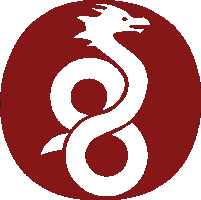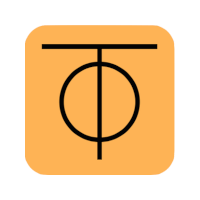Virtual Private Network tools¶
WireGuard¶
WireGuard VPN server
WireGuard is an extremely simple yet fast and modern VPN that utilizes state-of-the-art cryptography. It aims to be faster, simpler, leaner, and more useful than IPsec, while avoiding the massive headache. It intends to be considerably more performant than OpenVPN. WireGuard is designed as a general purpose VPN for running on embedded interfaces and super computers alike, fit for many different circumstances. Initially released for the Linux kernel, it is now cross-platform (Windows, macOS, BSD, iOS, Android) and widely deployable. Regarded as the most secure, easiest to use, and simplest VPN solution in the industry.
Edit: footer header
Status: Enabled
Architecture: x86-64 arm64
Maintainer: @igorpecovnik
Documentation: Link
armbian-config --cmd WRG001-
Launch
armbian-config --cmd WRG001. -
When prompted, enter a comma-separated list of peer names (e.g., laptop,phone,router).
-
Peer configuration files will be created in
Text Only -
Scan the QR code (for mobile) or transfer .conf to your client system.
-
Connect the client using the configuration.
-
Launch
armbian-config --cmd WRG002. -
You will be asked to edit or paste a valid WireGuard configuration.
-
Provide the client configuration in this format:
| Bash | |
|---|---|
-
The configuration will be saved to:
Text Only -
When prompted, enter the local LAN subnets you wish to route via VPN (e.g.,
10.0.10.0/24,192.168.0.0/16). -
The VPN container will be started and routing rules will be generated accordingly.
-
Routing will be restored automatically on boot via systemd service.
Remember to open/forward the port 51820 (UDP) through NAT on your router.
- Install directory:
/armbian/wireguard - Site configuration directory:
/armbian/wireguard/config
| Bash | |
|---|---|
| WireGuard VPN client: | |
|---|---|
| WireGuard remove: | |
|---|---|
| WireGuard VPN server QR codes for clients: | |
|---|---|
| WireGuard purge with data folder: | |
|---|---|
ZeroTier¶
ZeroTier connect devices over your own private network in the world.
Edit: footer header
Status: Stable
armbian-config --cmd ZTR001